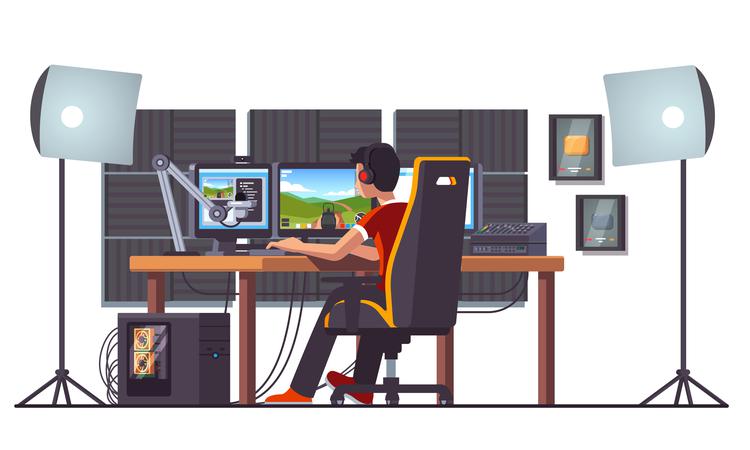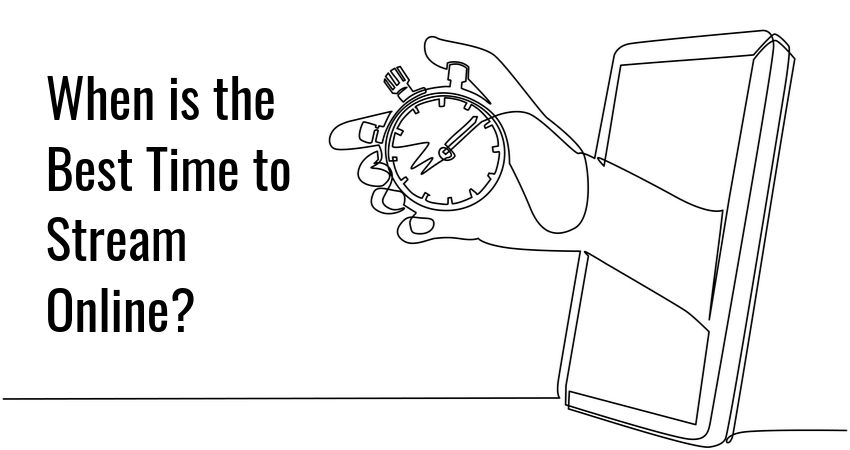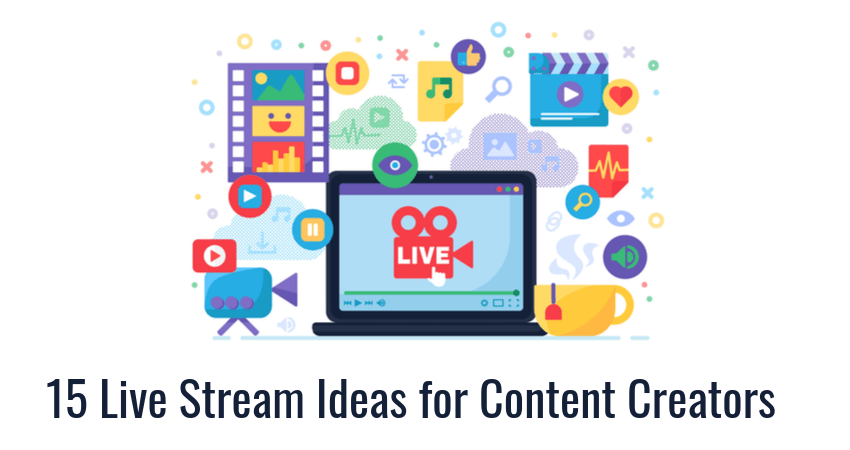If you want to be successful at live streaming, you should pay close attention to…
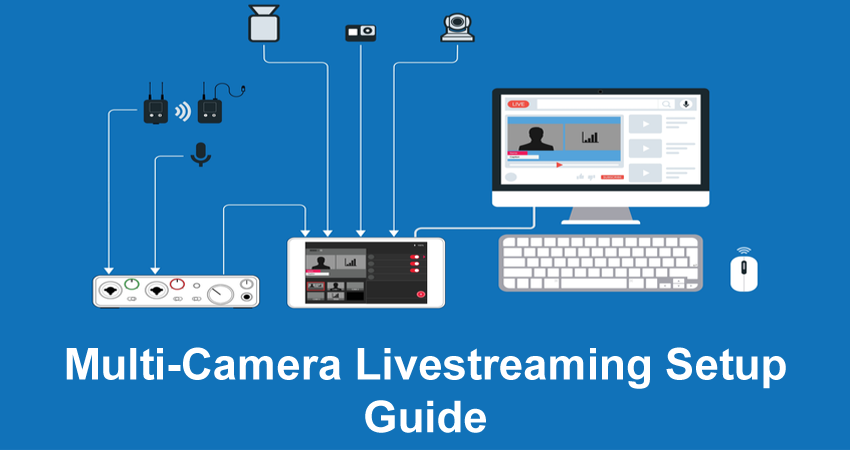
Multi-Camera Live Streaming Setup Guide
High production values are the hallmark of a satisfying livestreaming experience. And one of the most straightforward ways to upgrade your livestream is by using a multi-camera livestreaming setup. This gives you multiple camera angles to work with during livestreams, so you can make your content more dynamic and informative.
Whether you’re looking to become a video game streamer or you are an experienced video content creator, this short primer on multi-camera livestreaming will help get the most out of a multi-camera livestreaming setup.
Multi-Camera Live Streaming Use Cases
A multi-camera setup is a big upgrade in production value, but it comes at a cost – more complexity due to additional equipment. This trade-off between complexity and quality might be worthwhile in some cases but is clearly overkill in others.
Below are common use cases for using a multi-camera setup.
- Conferences and podcasts – Social events such as conferences and podcasts are a natural fit for multi-camera livestreaming. Back-and-forth exchanges between participants are much easier to capture with multiple cameras.
- Multiplayer gaming events – Live gaming events such as tournaments, LAN parties, or even couch coop hangouts can benefit greatly from additional cameras. The main draw here is giving each participant equal time under the spotlight.
- Health & fitness streaming – Workout videos, yoga instructions, and other forms of live-streaming focused on the human body are significantly improved with multiple camera angles to highlight different bodily motions.
- Art & music content – Art is part technical skill, part talent, and showcasing both of these elements with a separate camera is a good idea. A common use case is having one camera focus on the instrument and another on the artist himself as he creates.
- Sports & outdoors streaming – Outdoor events such as sports matches can benefit greatly from having multiple cameras to showcase the different perspective of each participant.
Check out our guide on how to upscale videos to provide the best video quality to your viewers.
How to Set Up Multi Camera Live Streaming
The three key elements of a multi-camera setup are:
- Equipment
- Software
- Recording environment
Let’s go over each.
Get the Right Equipment
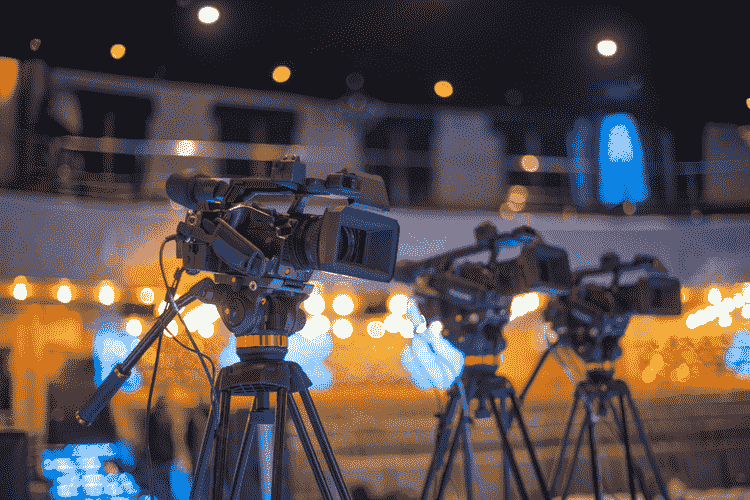
The essential thing you need for multi-camera streaming are some additional cameras. Choose cameras based on your budget and streaming requirements.
Professional camcorders and tripod-mounted DSLR cameras are a good choice if you want greater visual fidelity and don’t mind some upfront investment in equipment. Web cameras and phone cameras work if you’re on a tight budget and just want the extra camera angles.
As for audio equipment, pair each camera with a microphone to record accurate audio. Simple $5 clip-on mics do the job well if audio quality is not a major concern. More expensive options like dynamic microphones for each stream participant are essential for livestreams with a strong audio component, such as podcasts.
A switcher is one more piece of equipment that some consider essential for multi-camera streaming. A switcher is a device that takes input from recording devices such as cameras and microphones and outputs it to a workstation. It is a more convenient option than connecting every device directly to your PC, but it does represent an extra expense.
Get the Right Software
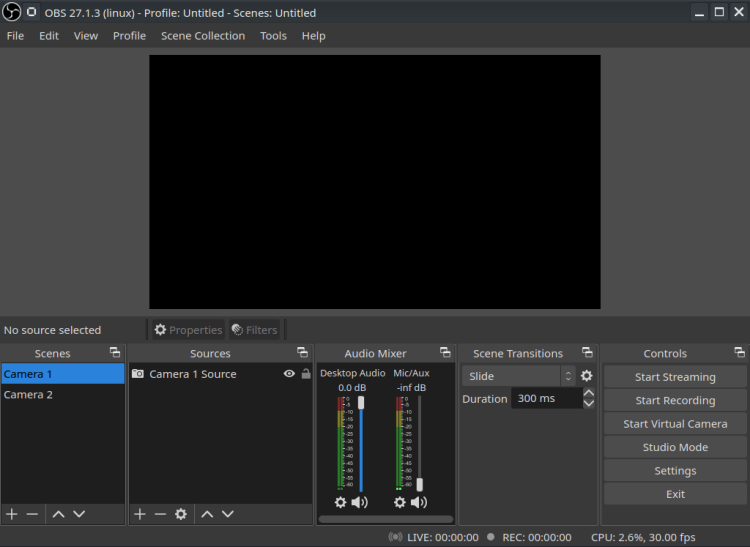
There is no need to use anything else besides OBS. The open-source streaming studio has built-in support for multi-camera streaming. It’s not difficult to configure either, thanks to the Scenes feature used to group and arrange video sources. OBS also has a handy multiview option for quickly switching between video sources through a GUI.
To learn more, check out our guide on how to set up OBS. Also, read our rundown of the best live streaming software and tools.
Get the Right Lighting

Lighting is the most important factor in the recording environment for a multi-camera setup. Indoors, use a dedicated LED lighting kit for crisp video from multiple angles. If you are not ready for such an investment, ensure you have enough environmental light.
Setting Everything Up

To set up a multi-camera livestreaming setup, start by connecting all camera and audio equipment to the PC or a dedicated video switch. Next, configure these media sources in your streaming tool of choice.
Most multi-camera streaming equipment is plug-and-play and is automatically detected by the operating system. High-end cameras sometimes have specialized driver software which requires installing before using all their features.
Toggling Between Cameras
Toggle between cameras using a video switch or through streaming software. A video switch is more convenient for quickly switching between different camera angles. The software option provides custom transition effects and other production effects.
Glimpse is the ideal platform for all your streaming needs. Become a Glimpse Creator and broadcast your content live to fans and supporters. Monetize your livestream with Glimpse Sponsorships, and withdraw your earnings with zero fees.
Multi-Camera Live Streaming with OBS
OBS has multi-camera streaming support out of the box. You can add any number of video sources through the Sources interface. The process is simple:
- Right-click the Sources tab and select Add.
- Select Video Capture Device from the menu.
- Configure the device and click OK when you’re done.
Switch between cameras by creating different scenes.
- Right-click the Scenes tab and select Add.
- Give a name to the scene and click OK.
- Add video sources to each scene, one for each camera device in use.
Switch between scenes through the Multiview interface. Activate it by navigating to View > Multiview under the top menu. To switch between scenes, simply click on the scene you wish to change to.
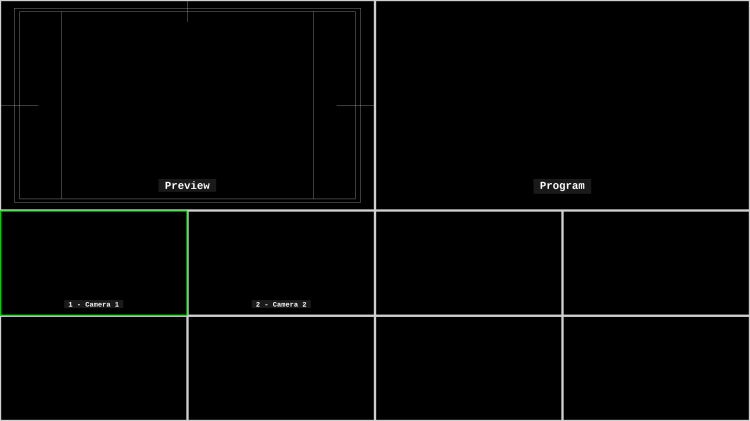
You can also apply custom transition effects when switching between scenes. This is done with the Scene Transitions options..
And that’s all there is to it. All scene switching is done via OBS, so you can have a multi-camera setup irrespective of which streaming platform you’re using.
Note: If you’re looking for a platform where you can livestream, be sure to also check out our guide on how to stream on Glimpse.
Multi Camera Streaming Things to Consider
We’ve talked so far about how to make a multi-camera streaming setup. Now we want to give a few tips on how to use it properly.
First, always designate one camera as your master shot. This is typically a wide-angle shot that records the entire scene and all the participants. Use other cameras for close-ups.
Second, pay attention to how you switch between shots. Faster transitions work in situations where there is a lot of back and forth between participants (e.g., in sports streaming), whereas slower transitions work better for podcasts and gaming livestreams.
Finally, having more people on your production team makes multi-camera streaming much easier to handle. A dedicated video stream producer can do all the scene switching and transition effects while you focus on the content itself.
Conclusion
This article provided everything you need to know about the basics of multi-camera streaming. The complexity of the setup greatly depends on the livestreaming tools you use, especially on the number of cameras.
If you have a smaller budget and less equipment to work with, the process can be as simple as plugging in a camera to the PC and adding a couple of scenes in OBS. In either case, multi-camera streaming will make your livestream feel more dynamic and interesting, which is essential if you want to advance your career as a livestreamer.
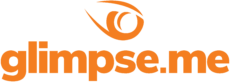
Glimpse makes it easy for you to sell access to your Minecraft, Steam, Terraria, Rust, 7 Days to Die, Starbound, and most other gaming servers. Using our esports platform, you can connect your server directly to the platform and enable access to it within a sponsorship level.
- Sell access to your server within sponsorships
- Whitelist specific users for your gaming server
- Use webhooks to connect your server in several simple clicks
- Glimpse’s monetization system charges 0% commission so you get 100% of your earnings