Minecraft players love collecting achievements. Some do it to brag to their online friends, others…
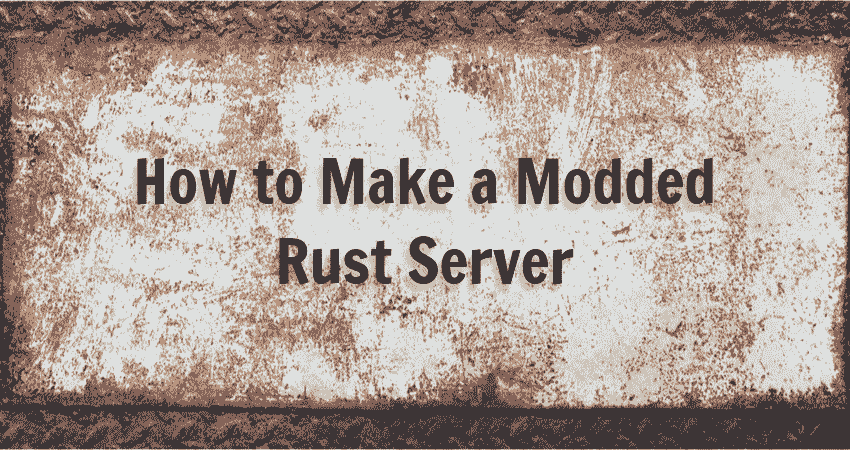
How to Make a Modded Rust Server
If you enjoy playing Rust with mods, you’ll be pleased to know that you can also make modded Rust servers. Mods are a great way to customize your Rust multiplayer server. They can change how the game looks, feels, and plays, making for an entirely different multiplayer experience.
Here is everything you need to know to make a modded Rust server.
What is uMod/Oxide?
All Rust modding is done through the uMod platform. The platform used to be called Rust Oxide, but the name was changed after developers added support for other games, including 7 Days to Die, Valheim, and Terraria. With that being said, the term “Oxide” is often still used in the game documentation and elsewhere. We will use Oxide and uMod interchangeably.
uMod mods are called plugins. You can browse and download Rust plugins from the uMod plugins page or check out our article on best Rust mods.
How to Install uMod plugins on a Rust Server
All uMod plugins follow the same basic installation procedure. To install uMod plugins, first you need to make a Rust dedicated server. Once you have the server up and running, follow these instructions.
1. Download uMod
- Navigate to the official uMod download page.
- Click on the Rust icon to download the modding platform files, packaged into a file called Oxide.Rust.zip.
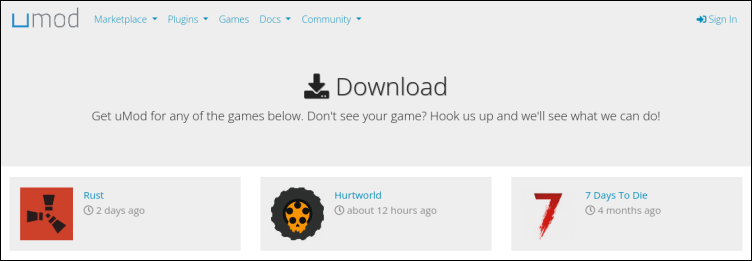
2. Install uMod
- Unzip Oxide.Rust.zip.
- Copy the RustDedicated_Data directory to your Rust server installation folder. We use C:\steamcmd\rust_server for the purpose of this guide.
- If prompted about a file name conflict during copying, choose to overwrite existing files.
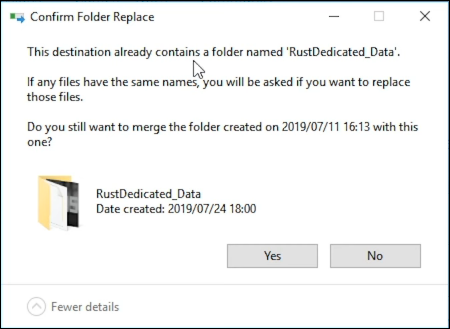
If you want to monetize your modded Rust server, Glimpse is the perfect platform to do so. First, sign up as a Glimpse Creator and connect your modded Rust server to the platform. Then start charging access to the server using Glimpse’s sponsorship system.
You get to keep every dollar earned as Glimpse has 0% fees.
3. Verify uMod Installation
To verify that uMod is installed properly, (re)start your Rust server.
- Stop the server if it’s running by closing the server window.
- Start the server in one of three ways:
- By double-clicking rust_server.exe.
- By running the server batch script file (e.g., run_server.bat).
- By launching the Command Prompt and running the command:
rust_server.exe -batchmodeAfter restarting the server, additional directories will be created in the server directory.
4. Install uMod Plugins
Rust plugins are files with the .cs extension. All plugins should be copied to the plugins directory of your Rust server installation directory (e.g., C:\steamcmd\rust_server\plugins).
We will illustrate how to install plugins using the Stack Size Controller plugin as an example.

- Browse to the uMod page for Stack Size Controller and click download.
- Copy the downloaded StackSizeController.cs file to C:\steamcmd\rust_server\plugins.
- (Optional) If you’re installing plugins on a live server, reload server files to activate the plugin. To do so, switch to the server window and run the following command into the Rust server prompt:
oxide.reload *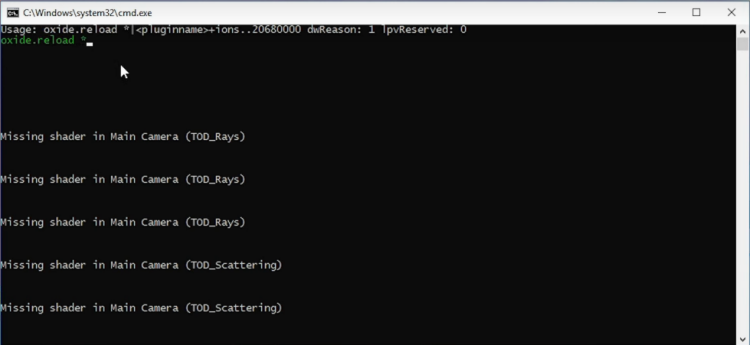
Congratulations, you have successfully installed a Rust server plugin!
Learn how to manage your Rust server by visiting our guide Rust Admin Commands.
Conclusion
Rust sets itself apart from other multiplayer games by having great modding support. You can add mods to your server in a few quick steps, and you have many mods to choose from on the official uMod page.
Try out a couple of mods to get a hang of the installation process, and then permanently add to your Rust server those that your players will enjoy the most.
For more Rust related guides, read our article Rust Kits server plugin guide.
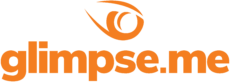
Glimpse makes it easy for you to sell access to your Minecraft, Steam, Terraria, Rust, 7 Days to Die, Starbound, and most other gaming servers. Using our esports platform, you can connect your server directly to the platform and enable access to it within a sponsorship level.
- Sell access to your server within sponsorships
- Whitelist specific users for your gaming server
- Use webhooks to connect your server in several simple clicks
- Glimpse’s monetization system charges 0% commission so you get 100% of your earnings



