Minecraft players love collecting achievements. Some do it to brag to their online friends, others…
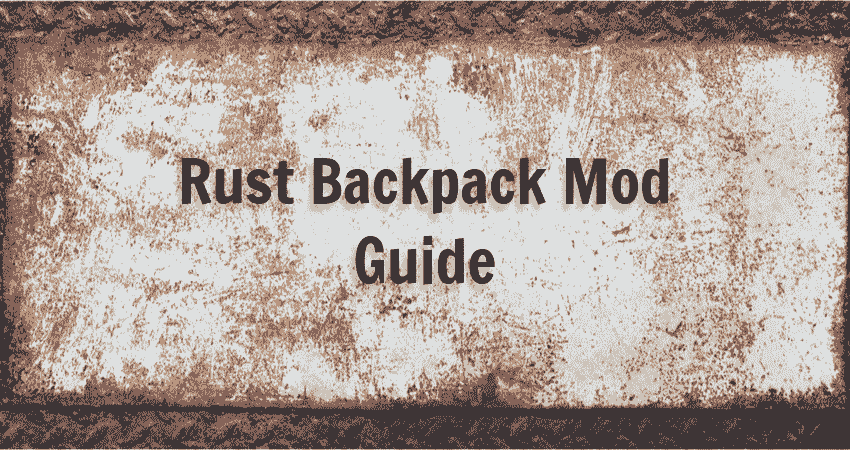
Rust Backpacks Mod Guide
Inventory space is extremely valuable in games of crafting and survival such as Rust. More inventory space means more room for food, ammo, and crafting materials, all of which are essential for survival.
Many players feel that the default inventory in Rust is too limited for comfort, so an enterprising modder who goes by the name LaserHydra created a uMod plugin called Backpacks. The plugin simply gives players extra inventory space, and it can be customized in several different ways.
Here is a quick rundown of the Backpacks mod.
Rust Backpacks Features
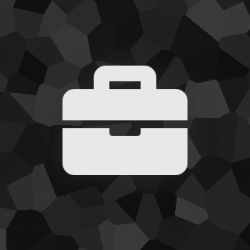
Backpacks gives players an additional inventory grid they can use to store items. Rust server admins can customize how much extra capacity the backpack provides on a player-by-player basis. Additionally, they can enable some or all of the following features:
- Drop or erase backpack content upon death.
- Clear backpack content on map wipe.
- Blacklist or whitelist items.
- Enable GUI button for easier use.
Note that in-game entities such as photos, pagers, mobile phones, and cassettes stored in the backpack will lose their data upon map wipe. This is by design, and there are currently no plans to persist this data across wipes.
Rust Backpacks Commands
Players and admins can utilize the backpack through chat, console, and server commands.
Chat Commands
Press T to open the chat console and run one of the following commands:
- /backpack – Open your backpack.
- /backpackgui– Toggle display of backpack GUI button.
- /viewbackpack <name or id> – Open another player’s backpack (requires backpacks.admin permission, more on that later).
Console Commands
Press F1 to open the command console and run the following commands:
- backpack.open – Open your backpack. Note that you can bind this command to a key by running the command bind b backpack.open.
- backpack.fetch <item short name or id> <amount> – Fetch an item from your backpack.
Server Commands
This command is only available to Rust server admins and moderators:
- backpack.erase <id> – Forcibly erase the contents of a specific player’s backpack.
If you want to earn money by hosting a modded Rust server, Glimpse has you covered. Sign up as a Glimpse Creator and connect your modded Rust server to Glimpse. Then start charging for access using Glimpse’s tiered sponsorship system.
Glimpse has a 0% fees policy for Creators, so you get to keep every dollar earned this way.
Rust Backpacks Permissions
If you’re running a modded Rust server, you need to grant players permission to use Rust backpacks. Permissions are granted using the following syntax:
oxide.grant <user or group> <name or steam id> <permission>
They are revoked with:
oxide.revoke <user or group> <name or steam id> <permission>
Here is a list of available Rust backpacks permissions:
- backpacks.admin – Required for the /viewbackpack command.
- backpacks.gui – Required for GUI button display.
- backpacks.use – Required to open your own backpack.
- backpacks.use.1-7 – Specifies the capacity of the backpack in rows from 1 to 7. For example, backpacks.use.3 – Provides 3 extra rows of inventory space.
- backpacks.fetch – Required for the backpack.fetch command.
- backpacks.keepondeath – Prevents a player’s backpack from being erased or dropped on death.
- backpacks.keeponwipe – Prevents a player’s backpack from being erased on map wipe.
- Backpacks.noblacklist – Exempts a player’s backpack from item restrictions (blacklist or whitelist).
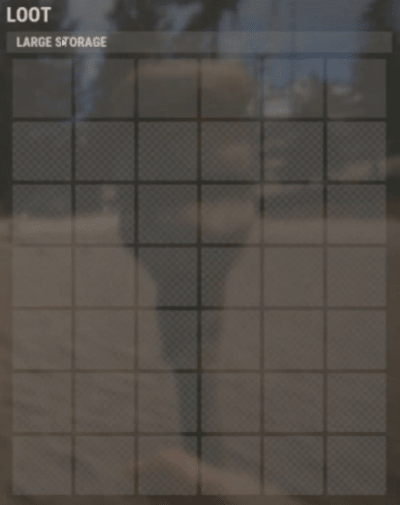
Rust Backpack Configuration
The Backpacks mod can be configured through the Backpacks.json file in the /oxide/config/ subdirectory of your Rust installation directory. Make a backup of the original file before making any editing as a fallback option. Also, be mindful of JSON syntax while editing the file.
The default config file has the following content:
{
"Drop on Death (true/false)": true,
"Erase on Death (true/false)": false,
"Clear Backpacks on Map-Wipe (true/false)": false,
"Only Save Backpacks on Server-Save (true/false)": false,
"Use Blacklist (true/false)": false,
"Blacklisted Items (Item Shortnames)": [
"autoturret",
"lmg.m249"
],
"Use Whitelist (true/false)": false,
"Whitelisted Items (Item Shortnames)": [],
"Minimum Despawn Time (Seconds)": 300.0,
"GUI Button": {
"Image": "https://i.imgur.com/CyF0QNV.png",
"Background color (RGBA format)": "1 0.96 0.88 0.15",
"GUI Button Position": {
"Anchors Min": "0.5 0.0",
"Anchors Max": "0.5 0.0",
"Offsets Min": "185 18",
"Offsets Max": "245 78"
}
},
"Softcore": {
"Reclaim Fraction": 0.5
},
"Backpack Size (1-7 Rows)": 1
}Conclusion
The Backpacks uMod plugin is a straight-up quality of life improvement. It gives players more inventory space to work with, allowing them to play the game without worrying too much about how many items they can carry.
Some would argue that this makes the game easier, but we would say that the true difficulty in Rust stems from interactions with other players, and not from inventory management.
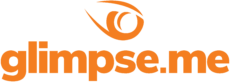
Glimpse makes it easy for you to sell access to your Minecraft, Steam, Terraria, Rust, 7 Days to Die, Starbound, and most other gaming servers. Using our esports platform, you can connect your server directly to the platform and enable access to it within a sponsorship level.
- Sell access to your server within sponsorships
- Whitelist specific users for your gaming server
- Use webhooks to connect your server in several simple clicks
- Glimpse’s monetization system charges 0% commission so you get 100% of your earnings



