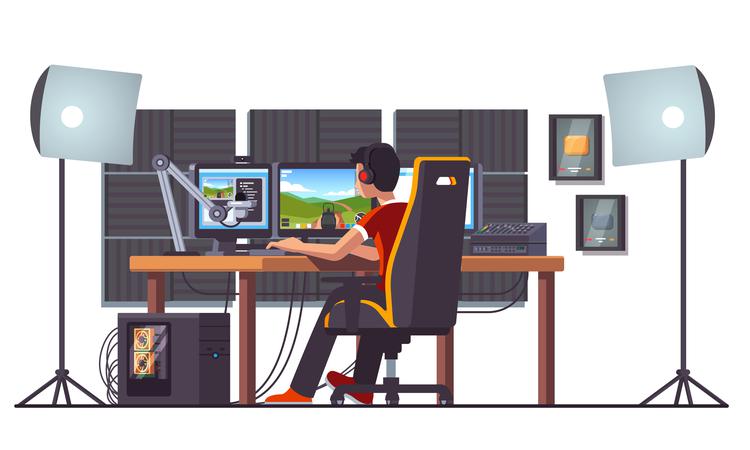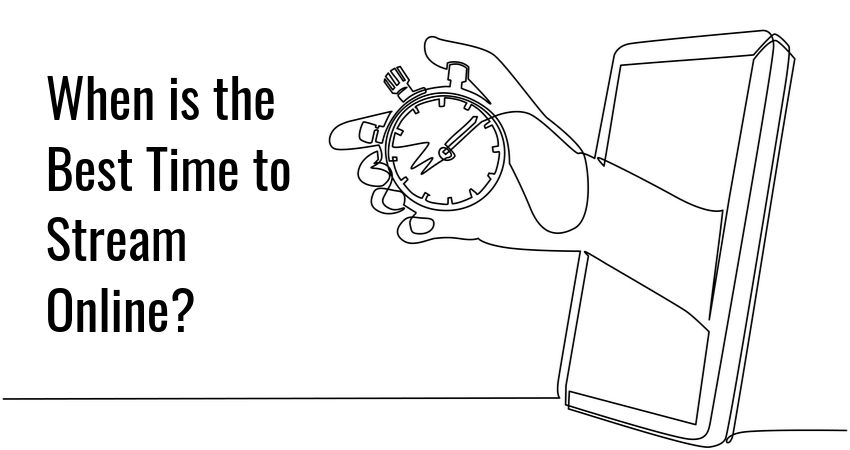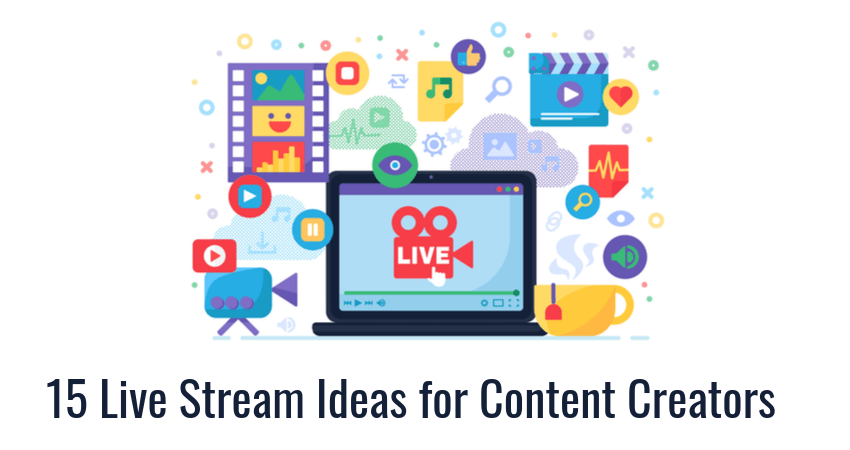If you want to be successful at live streaming, you should pay close attention to…
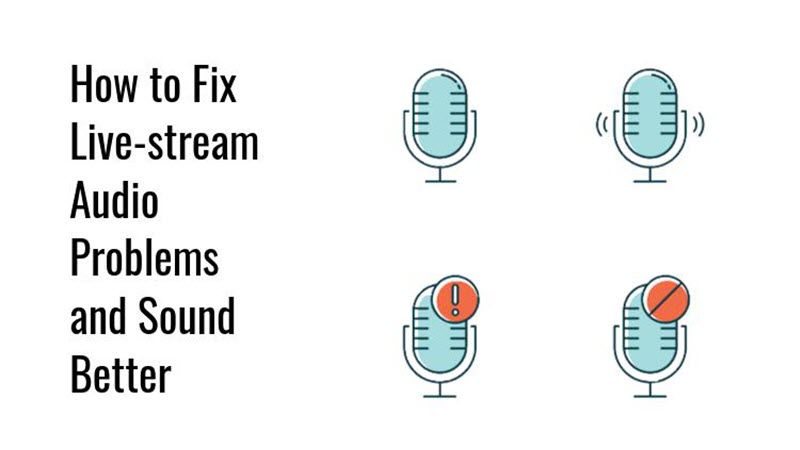
How to Fix Live Stream Audio Problems and Sound Better
Audio problems are common in streaming and learning how to deal with them is important for every video streamer.
You can solve most streaming audio problems by tweaking your streaming software and equipment. This will enhance the sound quality of your stream and create a better experience for your viewers.
To learn more about common audio problems in streaming and how to solve them, check out our troubleshooting guide below.
Common Live Stream Audio Problems
There are a handful audio problems you’re likely encounter when streaming. We will go over the most common ones and suggest a solution for each.
We will cover the following problems:
- No audio
- Unintelligible audio
- Echoing audio
- Delayed audio
Problem No. 1: No Audio
Description: Your stream has missing audio. Viewers can’ hear what you’re saying, hear music from your multimedia player, or hear in-game sounds from a game you’re streaming.
Causes: Many possible causes. It can be an issue with your recording equipment (mic, cables, sound card, mixing board, etc.). It can be an issue with your operating system (outdated drivers, wrongly configured devices). It can be an issue with your streaming software (bugs, outdated software, conflicts with other software). Finally, it can be an issue with your internet connection, or other web-based services (WI-FI issues, streaming platform issues).
Solutions:
- If it’s a hardware issue, you can test your equipment on a different computer to see if it works. Test each piece of equipment individually to identify which one specifically is causing the issue.
- If it’s an OS issue, start by updating your system and drivers. If the issue persists, go to the audio settings and check if your audio devices are configured properly. Check your audio input and output settings and be sure to specify which audio devices to use for each. A common, easily solvable, issue is to check if an audio device or source is muted, and to raise the output or recording volume.
- If it’s a software issue, begin by updating your streaming app. Next check the settings to see if everything is configured properly – you can usually revert default settings to see if those work. Look up official documentation, forums, and support channels to see if anyone is having the same issue.
Problem No. 2: Unintelligible Audio
Description. The vocal portion of your stream is unintelligible. Viewers can’t understand what you’re saying.
Causes. Most of the time, the issue is mic related. Cheap microphones such as phone mics often have poor recording quality, which can result in unintelligible audio. Standing too close or too far from the mic can also make your speech unintelligible, and the same goes for speaking too quietly or too loudly. Finally, your voice might get distorted due to issues with mic configuration during recording, production, and mixing.
Solutions.
- Buying a dedicated microphone can help address poor sound quality and unintelligible speech. Check out the Blue Yeti X ($169.99) and devices in the similar price range.
- If your voice recordings are too bass-heavy, step away at least 35cm from the mic.
- Practice mic control. Speak directly into the mic and move away when breathing.
- Turn down mic gain and turn off gain boost in your mic settings to reduce clipping.
Glimpse makes it easy to earn money by livestreaming. Sign up as a creator and start collecting sponsorships from viewers.
Problem No. 3: Echoing Audio
Description. There is an echo to your audio. Sounds, fragments of speech, or entire audio sources are duplicated, creating a reverberating effect.
Causes. The common cause of most echo-related audio issues is your mic picking up unintended sounds. For example, if your streaming is playing back in the background on the same device that does the recording, your mic will pick up the sound from your speakers. Echo can also arise as a result of your recording environment. If you’re recording in an empty room with not sound isolation, the sound will keep bouncing back and forth, creating an echo.
Solutions.
- Try using headphones as a playback device when streaming, to prevent your mic from picking up unwanted sounds.
- Record in an environment with proper sound isolation. Try recording in a small room and cover your walls with acoustic panels to dampen the sound.
- Use a dynamic mic instead of a condenser mic. Condensers are more sensitive and tend to pick up more environmental noise.
Problem No. 4: Delayed Audio
Description. Your stream audio and video are not synced. The audio keeps lagging behind or gets distorted.
Causes. Several possible causes. The most common is that your CPU is overloaded, so there are delays in audio processing. The issue can also arise due to a mismatch in audio frequency between the encoder and the playback device. Playback frequency is usually set to 44.1KHz, while some encoders default to 48.0KHz.
Solutions.
- Lighten the load on your CPU. This can be done by turning off any unnecessary software, streaming at lower resolutions and with greater audio compression, or acquiring a more powerful PC.
- Use the same sound frequency across your settings. 44.1KHz is a safe default.
- Enable audio sync offset, if your streaming software supports it. This feature will add or remove the offset to your audio, to try and keep it in sync with the video. However, this will only work if the delay factor remains consistent across the recording.
Conclusion
As a content creator you will often run into audio issues while streaming. But as we’ve seen, most of these issues are not too difficult to solve once you identify the underlying cause. We hope that our guide has given you a few pointers on how to troubleshoot audio issues and improve the overall audio quality of your live streams.
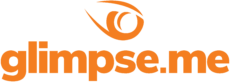
Glimpse makes it easy for you to sell access to your Minecraft, Steam, Terraria, Rust, 7 Days to Die, Starbound, and most other gaming servers. Using our esports platform, you can connect your server directly to the platform and enable access to it within a sponsorship level.
- Sell access to your server within sponsorships
- Whitelist specific users for your gaming server
- Use webhooks to connect your server in several simple clicks
- Glimpse’s monetization system charges 0% commission so you get 100% of your earnings