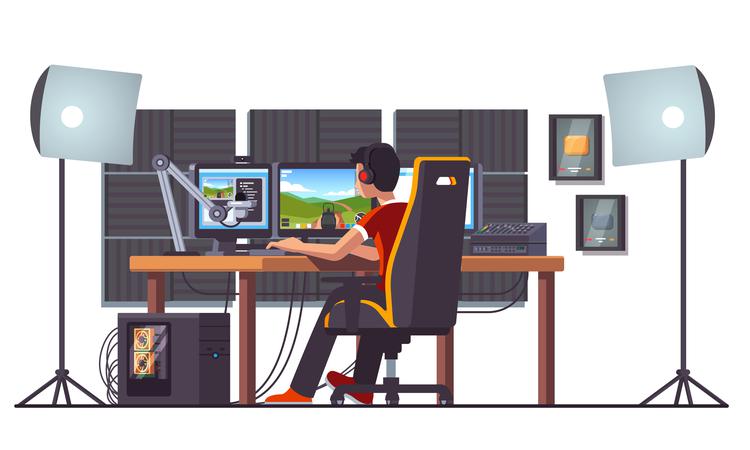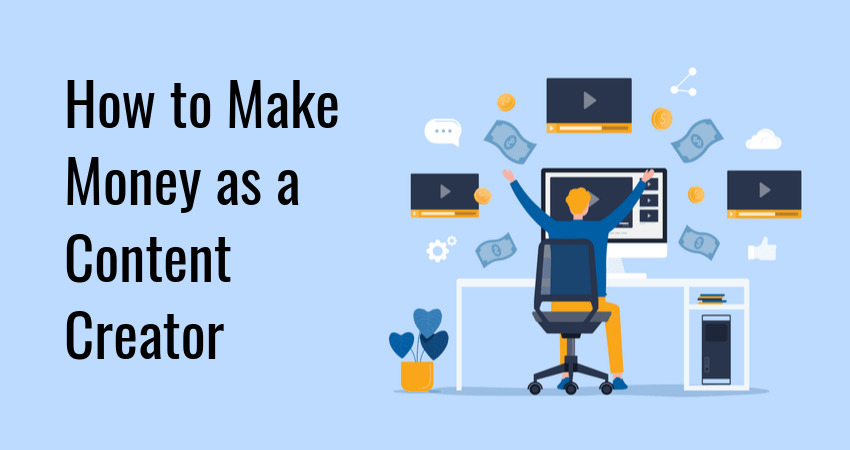Here is our list of the best content creators on YouTube, Instagram, and TikTok to…
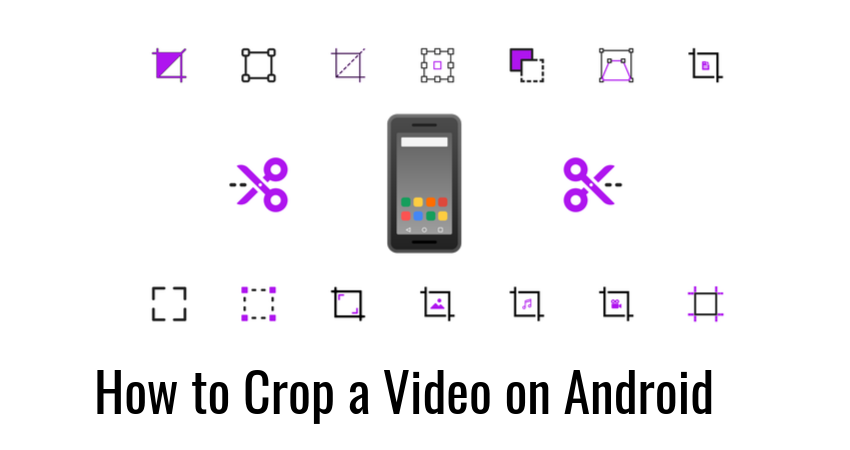
How to Crop a Video on Android
The ability to crop, resize, and rotate videos is often a necessary step before uploading content to platforms such as Instagram or TikTok. Fortunately, modern Android smartphones have extensive support for multimedia manipulation through Google’s Photos app.
To use the video crop feature, you need an Android device with:
- Android version 6.0 or higher.
- At least 2GB of RAM.
- Google Photos app installed.
Below you will find a step-by-step tutorial on how to crop a video using Google Photos.
Step 1: Install Google Photos
Before you can start cropping videos, install Google Photos:
- Open the Google Play app store and search for Photos (or follow this link to the official store page).
- Tap Install and wait for the process to finish.
- Grant the app permission to manage video content.
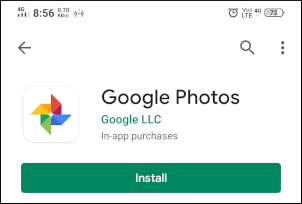
Step 2: Open Google Photos
Next, run Google Photos in one of two ways:
- Using the shortcut icon on your Android Home Screen.
- Using the app browser.
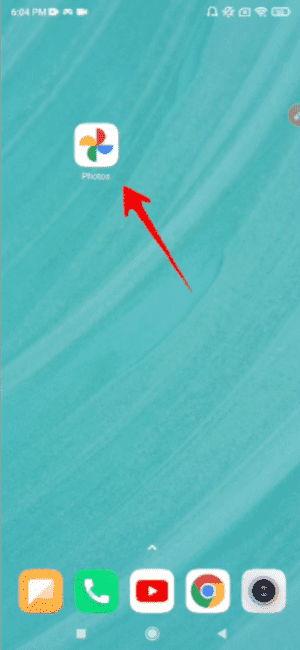
Step 3: Open the Video and Tap Edit
The next step is to open the video file for editing:
- Browse for an existing video file using the main screen.
- Alternatively, record a new video using the Camera app, or download one from a stock video website such as Pexels.
- Select the video you wish to edit and tap the Edit button.
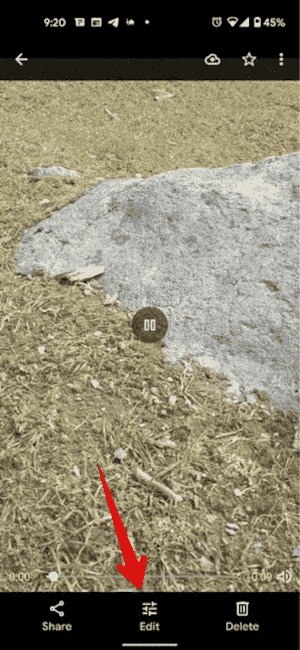
Glimpse is the perfect place to host and monetize your video content. Sign up as a Glimpse Creator and gain access to monetization features such as sponsorship levels, my store pages, and more. The best part is that you get to keep every dollar earned this way – Glimpse takes 0% platform fees.
Step 4: Tap Crop
Cropping is the process of trimming the visible edges of a video. You have several cropping options at your disposal:
- Tap the Aspect Ratio button to select one of the following cropping modes:
- Free (selected by default)
- Original
- Square
- 5:4
- 4:3
- 3:2
- 16:9
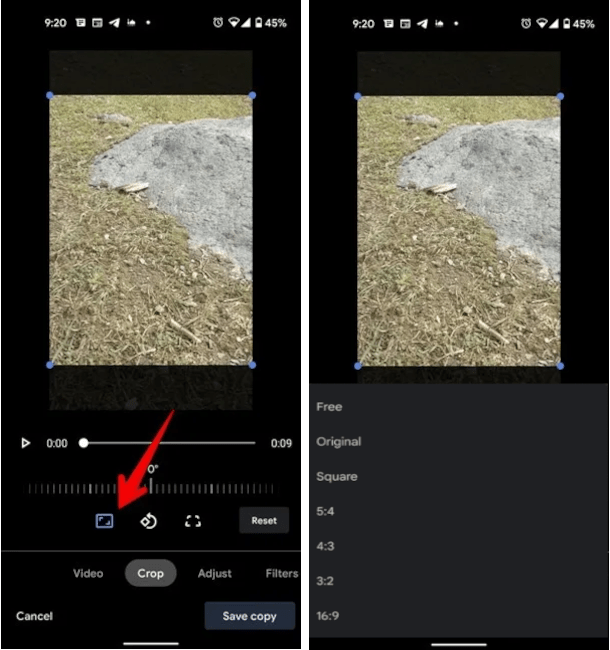
- Tap the Transform Button and drag the dots to the edges of your video to change video perspective.
- Tap the Rotate button to rotate the video by 90 degrees.
To crop the video in Free mode, drag the edges of the selection box.
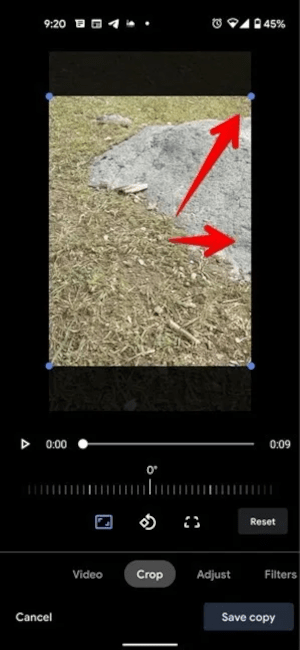
Step 5: Save the File
Once you’re happy with your edits, save the file by tapping Save copy. This will save the cropped version of the video while preserving the original file.
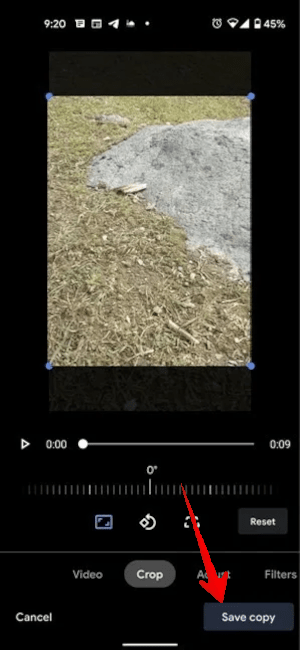
Conclusion
That’s all there is to cropping videos on Android using Google Photos. Use the cropping feature to trim the unnecessary background and place the content that actually matters in focus.
If you need some inspiration for your video content, check out our list of inspiring content ideas or learn how to crop a video on iPhone.
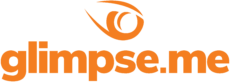
Glimpse makes it easy for you to sell access to your Minecraft, Steam, Terraria, Rust, 7 Days to Die, Starbound, and most other gaming servers. Using our esports platform, you can connect your server directly to the platform and enable access to it within a sponsorship level.
- Sell access to your server within sponsorships
- Whitelist specific users for your gaming server
- Use webhooks to connect your server in several simple clicks
- Glimpse’s monetization system charges 0% commission so you get 100% of your earnings