Minecraft players love collecting achievements. Some do it to brag to their online friends, others…
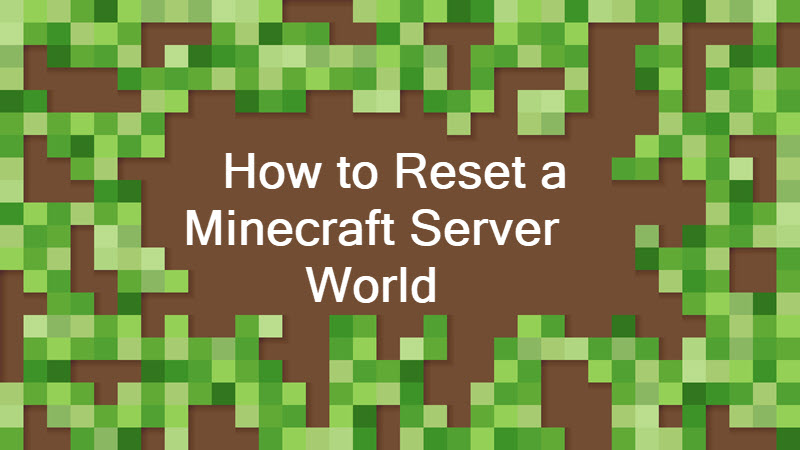
How to Reset a Minecraft Server World
This tutorial explains how to reset your Minecraft server world.
Why You Would Reset Your Minecraft Server World
Users reboot a Minecraft server for several reasons, including:
- To generate a new world for the server and give players a new level to explore
- To load an existing world from another server
- To prevent bugs when upgrading to a new version of Minecraft
- To reset player progress on the server
- To enable certain mods on the server
Resetting a Minecraft server world will NOT affect other server settings such as:
- Which players have OP status
- The server difficulty
- The server player limit
To change these settings for your server, you will have to edit the server.properties file.
Learn everything you need to know about one of the most popular Minecraft mods – Ice and Fire Mod.
Back up Minecraft Server World
Before resetting a Minecraft server world, back up your existing world. A backup ensures a recovery point should something go wrong after resetting the server.
To back up your Minecraft server world, do the following:
- Navigate to your Minecraft server folder (e.g., C:\my_server).
- Make a copy of the world folder.
- Paste the copy into a different folder (e.g., C:\my_server_backups).
Reset Minecraft World by Changing World Name
Changing the name of a Minecraft server world instructs the server to generate a new world the next time you run it. To do this:
- Stop the server by closing the Minecraft server GUI or by using the /stop command in the server console.
- Navigate to the Minecraft server folder (e.g., C:\my_server).
- Rename the world folder (e.g. C:\my_server\world) to something different (e.g., C:\my_server\old_world).
- Start the server again.
Reset Minecraft World by Deleting World Files
Deleting the world files for a Minecraft server forces the server to generate a new world the next time you run it. To do this:
- Stop the server by closing the Minecraft server GUI or by using the /stop command in the server console.
- Navigate to your Minecraft server folder (e.g., C:\my_server).
- Delete the world folder (e.g., C:\my_server\world).
- Start the server again.
Resetting Using the Same World Seed
Minecraft worlds are generated from seed phrases. A seed phrase is a string of characters that uniquely defines a Minecraft world.
Whenever you create a new world for a Minecraft server, a random seed phrase is used by default. Set a seed phrase manually to ensure the server always generates the same world after each reset.
To manually set a seed phrase for you server:
1. Start the server GUI or run the server from command prompt.
2. Run the /seed command and copy the string you get from the console.
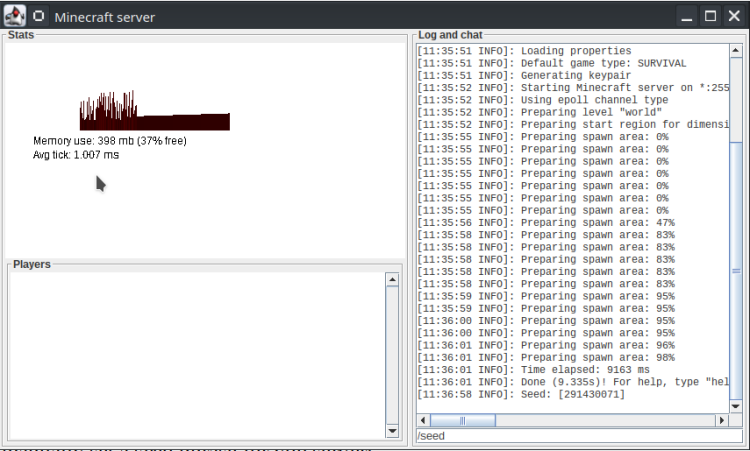
3. Navigate to your Minecraft server folder (e.g., C:\my_server).
4. Open the server.properties file in Notepad.
5. Find the line level-seed=
6. Paste the string you copied from the console at the end of the line.
7. Save and close the file.
Now, whenever you reset your Minecraft server world, the game generates the same world. The same seed phrase continues to work even when you upgrade Minecraft to a newer version.
Conclusion
Resetting a Minecraft server world from time to time is a good way to keep the server clean and up to date with the latest Minecraft version.
And if you’ve backed up your server world, you can always go back to the previous version.



