Minecraft players love collecting achievements. Some do it to brag to their online friends, others…
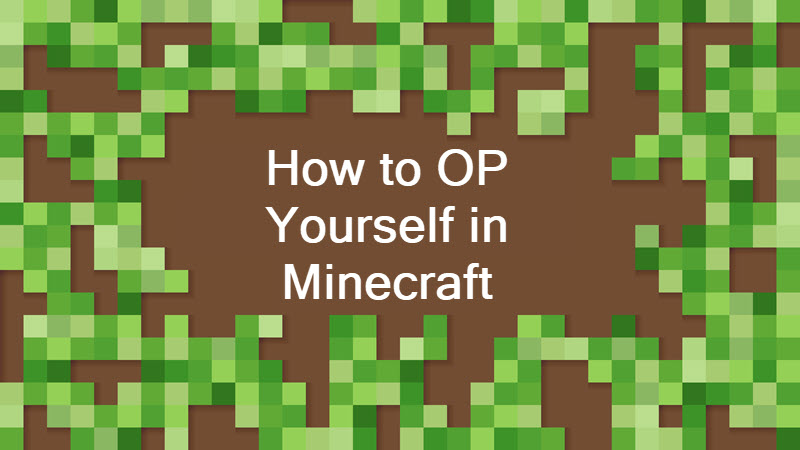
How to OP Yourself in Minecraft
This tutorial explains how to OP a player (including yourself) on a Minecraft server.
What Does OP Mean?
OP stands for “operator status.” OP players are server admins that can run server commands such as:
- /ban – Adds player to banlist.
- /kick – Kicks player from server.
- /difficulty – Sets the difficulty level.
How to OP Someone in Minecraft
You can only make someone OP if you’re the server’s host, or if you were made OP by the server’s host. To give a player OP status, run the /op command.
You can run the /op command in:
1. The server command-line environment.
Initialized after running the server from the Command Prompt.

Available from the server GUI frontend.
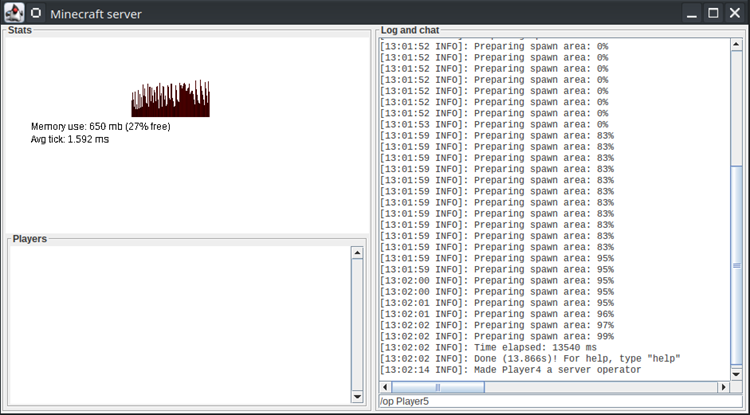
2. The Minecraft console (keyboard shortcut: /)
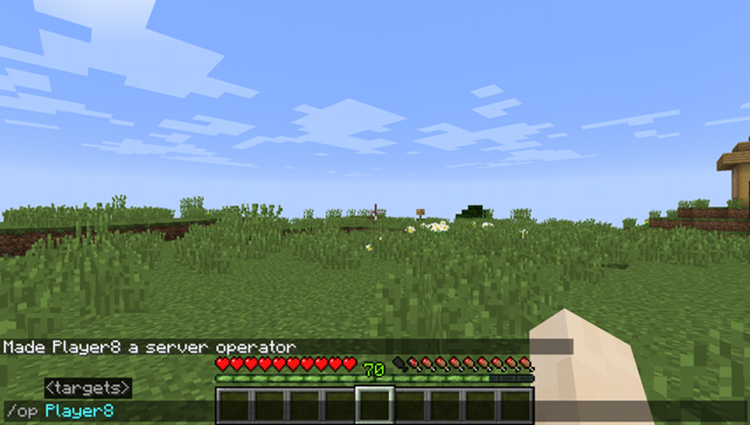
Learn how to turn on coordinates in Minecraft. We have included tutorials for Java and Bedrock Edition.
Operator Permission Levels
Minecraft version 1.7.10 introduced operator permission levels. Levels range from 1 to 4, and each level gives the player a new set of commands they can run.
The number of available commands per level is cumulative, so OP level 2 also grants commands from OP level 1, and so on.
Here is a list of available commands at each OP level:
| OP Permission Level | Available Commands |
|---|---|
| Level 1 | OPs can bypass spawn protection. No additional commands are available at this level. |
| Level 2 | OPs have permission to edit command blocks. Additionally, the operator has access to the following commands: /clear |
| Level 3 | OPs have Level 1 and 2 permissions and have access to the following commands: /kick /deop /op /whitelist /ban /ban-ip /banlist /debug /pardon /pardon-ip /setidletimeout |
| Level 4 | OPs with the highest permission level. /stop /publish /save-all /save-off /save-on /classroommode |
How to UNOP Someone in Minecraft
A player maintains their OP status on a server until it is removed. To remove a player’s OP status:
- Run the /deop command in-game or in the command line.
- This should return a message reading “Player is no longer an operator.”
Note: You must be an OP in order to deop someone from the Minecraft server.
Conclusion
If you’re running a Minecraft server, use the /op command to grant players special permissions so they can help you moderate the server.



