Minecraft players love collecting achievements. Some do it to brag to their online friends, others…
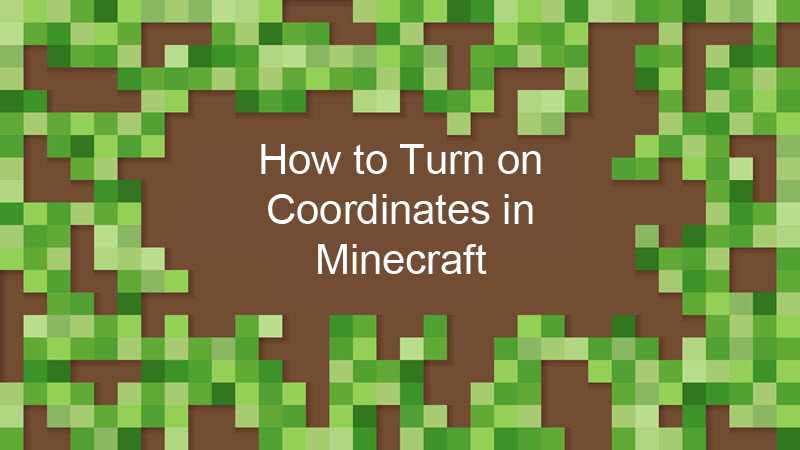
How to Turn on Coordinates in Minecraft
This guide explains how to turn on coordinates in Minecraft. We have included step-by-step guides for showing coordinates in Minecraft for Java Edition and Bedrock Edition.
Why Do You Need Coordinates?
Minecraft uses a coordinate system with three axes (X, Y, and Z) to represent positions in the world.
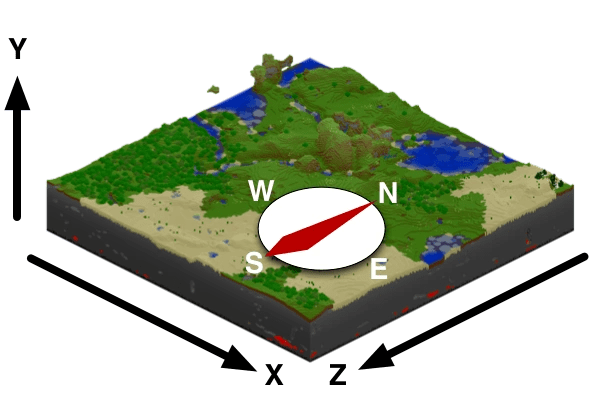
The coordinate system notes the locations of ore deposits, structures, landmarks, and other areas of interest within a Minecraft world. Coordinates also show your player’s current location in the world.
How to Enable Coordinates in Minecraft
You can enable coordinates in both Minecraft: Java Edition and Minecraft: Bedrock Edition. The procedure is slightly different for each version of the game.
Enable Coordinates in Minecraft: Java Edition
In Minecraft: Java Edition, coordinates are enabled by default.
To view coordinates, press F3 in the game. This will bring up the debug overlay, which contains a line displaying your coordinates.
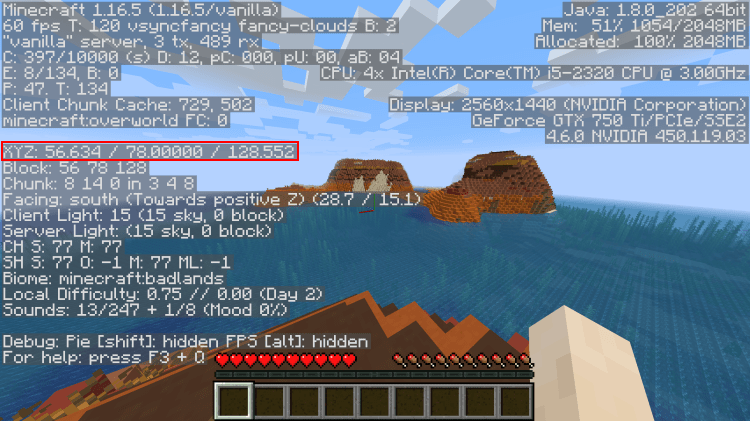
Enable Coordinates in Minecraft: Bedrock Edition
In Minecraft: Bedrocks Edition, you must enable coordinates in the settings before you can view them in-game.
- Start the game and navigate to the Settings menu.
- Navigate to the Game tab under World.
- Scroll down until you find the Show Coordinates switch under World Options.
- Turn on the switch and exit Settings.
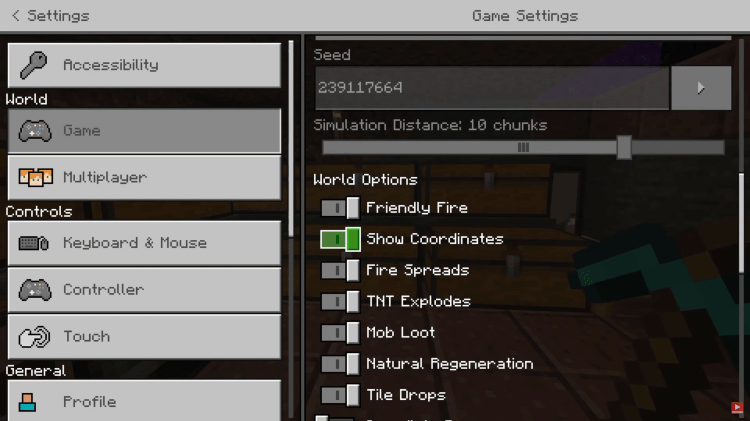
Coordinates are now displayed in the game HUD.
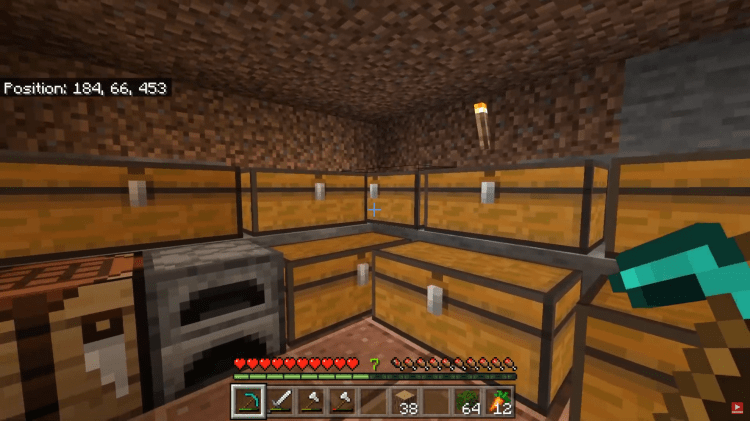
Enable Coordinates on Your Minecraft: Bedrock Edition Server
If you’re running a multiplayer server with the Bedrock Edition of Minecraft, players can only view coordinates if you enable them on the server.
To enable coordinates on your Minecraft: Bedrock Edition server, do the following:
- Open the game console with the / key.
- Type in the following command:
/gamerule showcoordinates trueIf you still haven’t decided which Minecraft edition is the best for your gameplay preferences, check out our post Minecraft Java vs Bedrock.
Conclusion
Now you have learned how to turn on coordinates in Minecraft. Coordinates are a valuable tool for any Minecraft player. They make it easier to navigate the world and find objects, players, and areas of interest.



