Minecraft players love collecting achievements. Some do it to brag to their online friends, others…
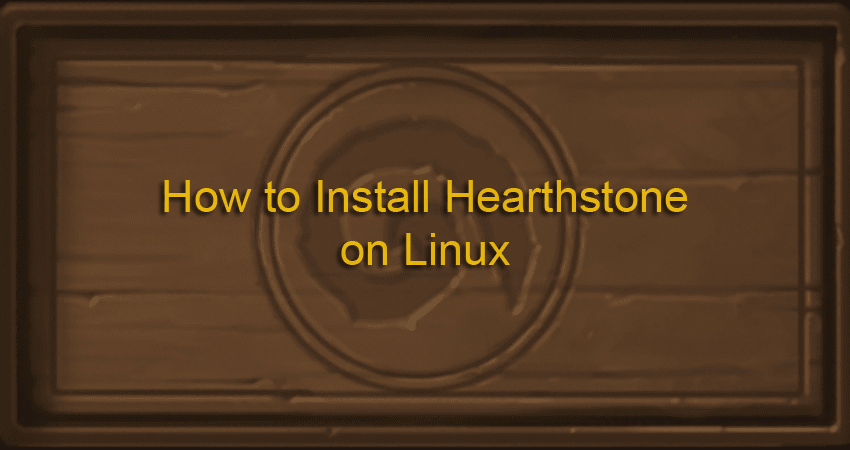
How to Install Hearthstone on Linux
There is no official version of Hearthstone for Linux, which makes installing it difficult. To make it work, you must install additional software, such as Wine. Novice users may find it difficult, however, the procedure is straightforward and can be completed quickly.
This guide explains how to install Hearthstone on Ubuntu 20.04.
Hearthstone Linux Installation Guide
Wine is a compatibility layer that allows Linux users to run software built for Windows. Start by installing it to set up Hearthstone on Linux.
For the purposes of this guide, we are using Ubuntu 20.04 Focal Fossa.
1. Install Wine
First, install Wine and its dependencies by running the following command in the terminal:
sudo apt install wine64 winbind winetricks2. Configure Winetricks
Winetricks is a tool for configuring the Windows environment in Wine. Use it to configure Wine for running the Battle.net client and Hearthstone.
- Launch Winetricks from the command line with:
winetricks2. Select Create new wineprefix and click OK.
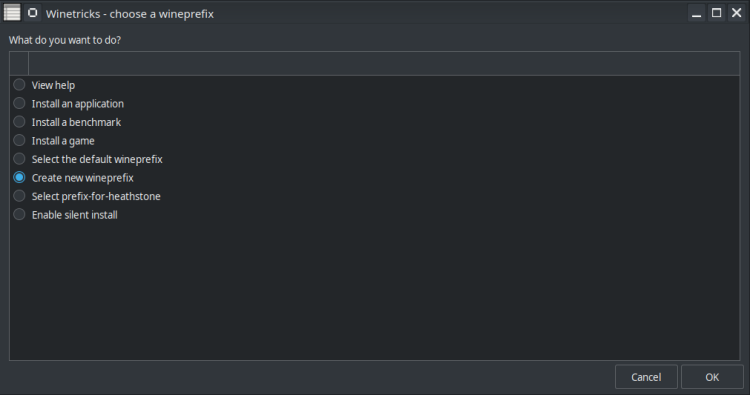
3. Select 32 from the Architecture drop-down menu, input any name you like, and click OK.
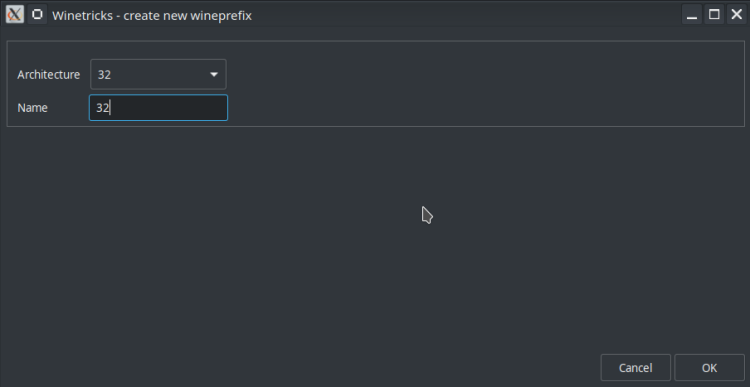
4. Select Install a Windows DLL or component.
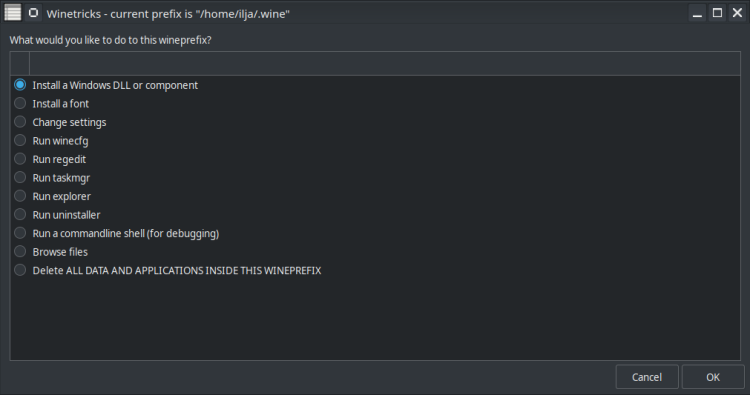
5. Select the following two components:
- ie8
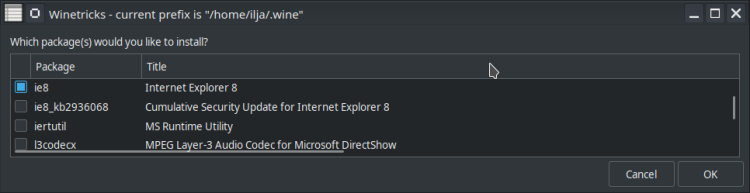
- vcrun2015
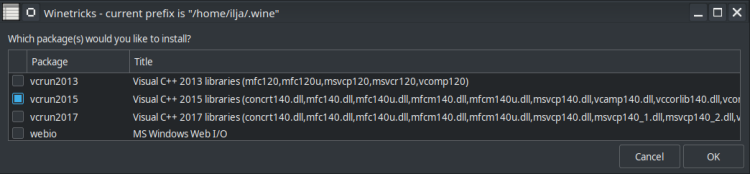
6. Click OK.
Glimpse is the ideal platform for publishing Hearthstone content. Once you sign up as a creator, you’ll have full freedom to monetize your content any way you like.
3. Configure Wine
The next step is to configure Wine to run in Windows 10 mode.
1. Launch the configuration menu for Wine by running the following command in the terminal:
winecfg2. In the applications tab, open the Windows Version drop-down menu and select Windows 10.
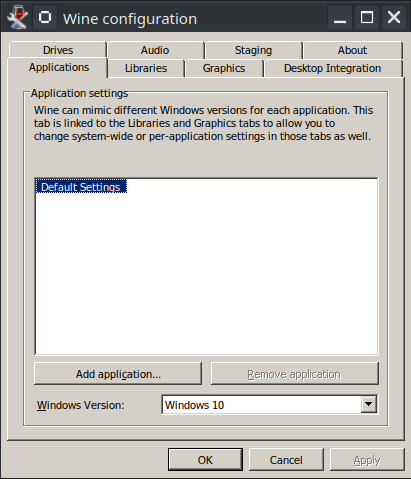
3. Click OK.
4. Install Battle.net
1. Download the Battle.net installer from Blizzard’s official download page.
2. Run the installer and follow the installation instructions.
3. Once the installation finishes, launch the Battle.net client and log in to your Blizzard account.
5. Install Hearthstone
1. Navigate to the Games tab in the Battle.net client.
2. Install Hearthstone.
3. After the installation finishes, run the game from the Battle.net client.

Conclusion
By following this guide, you should have been able to install Hearthstone on Linux successfully. Hit that play button and think about earning some cash by game streaming on Glimpse.me.
To help you better understand how the game works, read our Hearthstone keywords and mechanics guide.
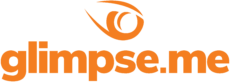
Glimpse makes it easy for you to sell access to your Minecraft, Steam, Terraria, Rust, 7 Days to Die, Starbound, and most other gaming servers. Using our esports platform, you can connect your server directly to the platform and enable access to it within a sponsorship level.
- Sell access to your server within sponsorships
- Whitelist specific users for your gaming server
- Use webhooks to connect your server in several simple clicks
- Glimpse’s monetization system charges 0% commission so you get 100% of your earnings



